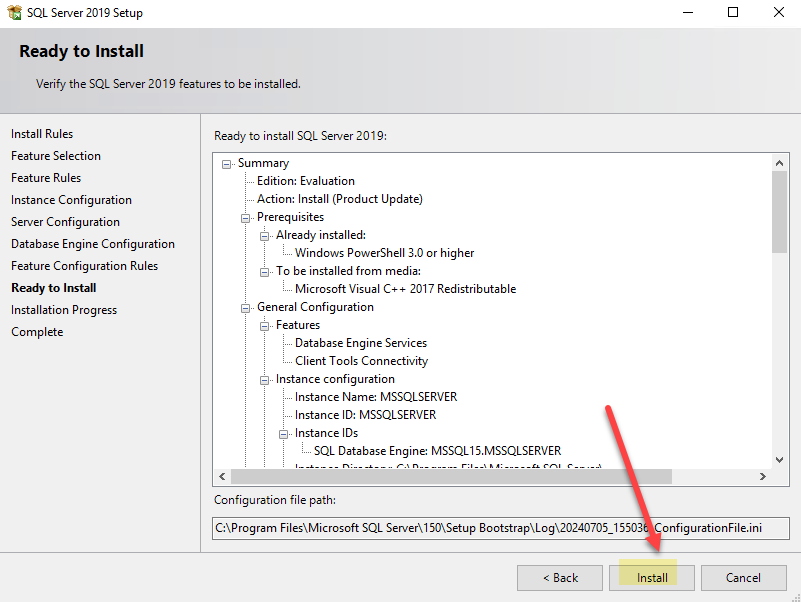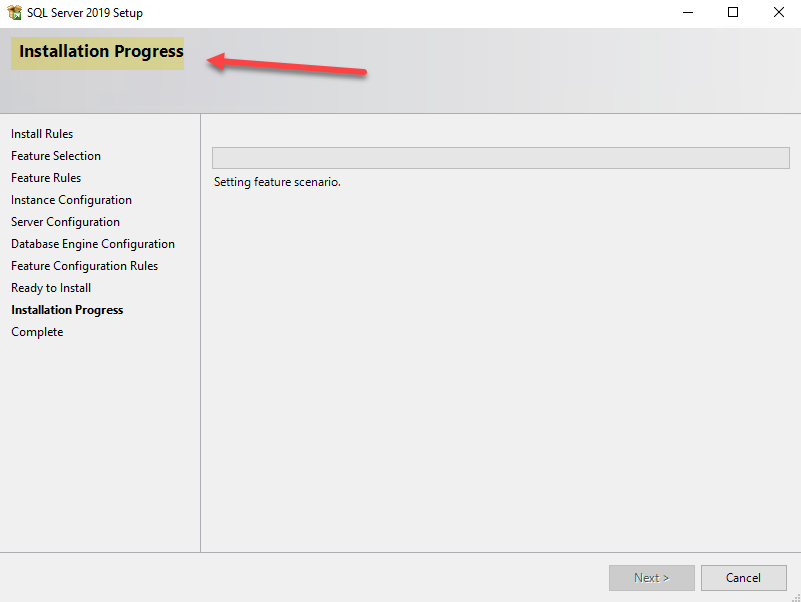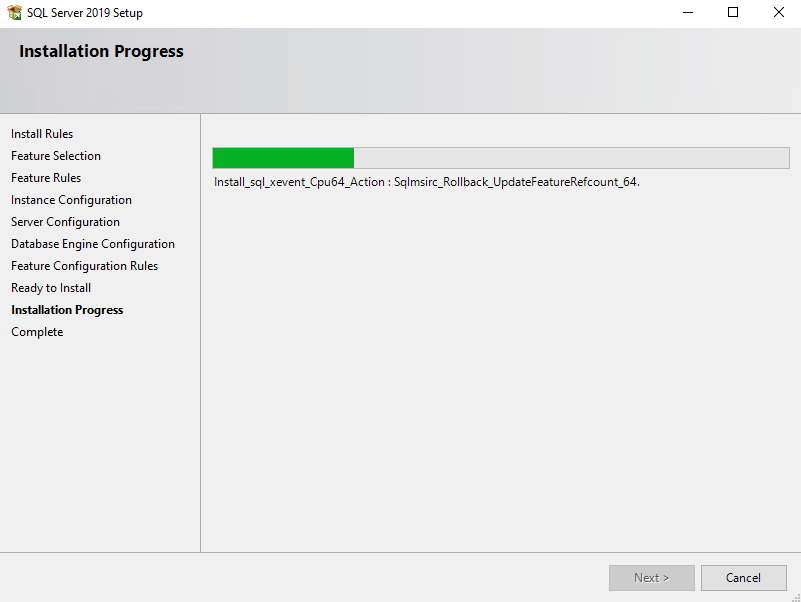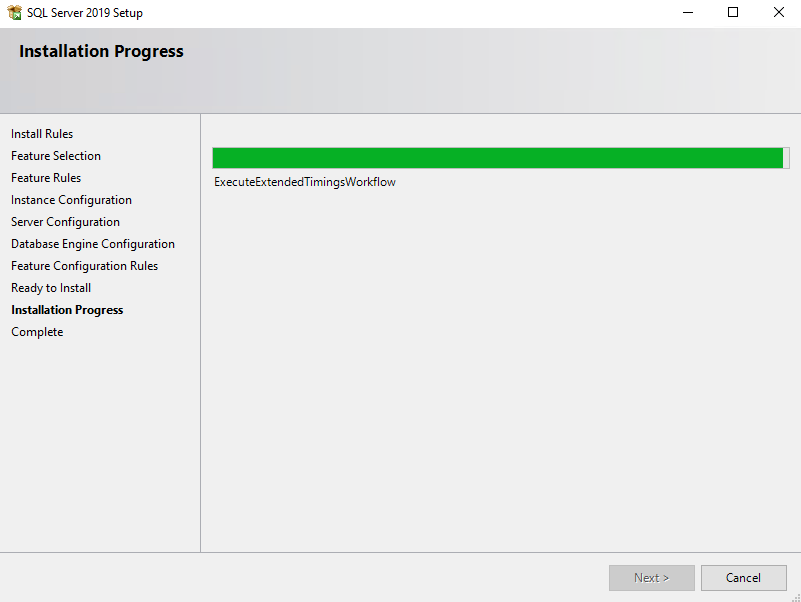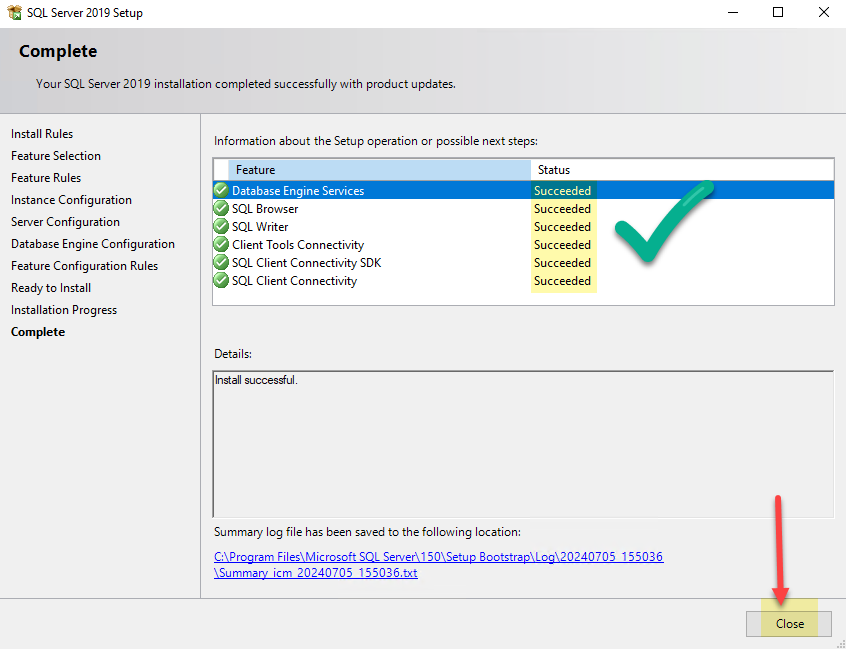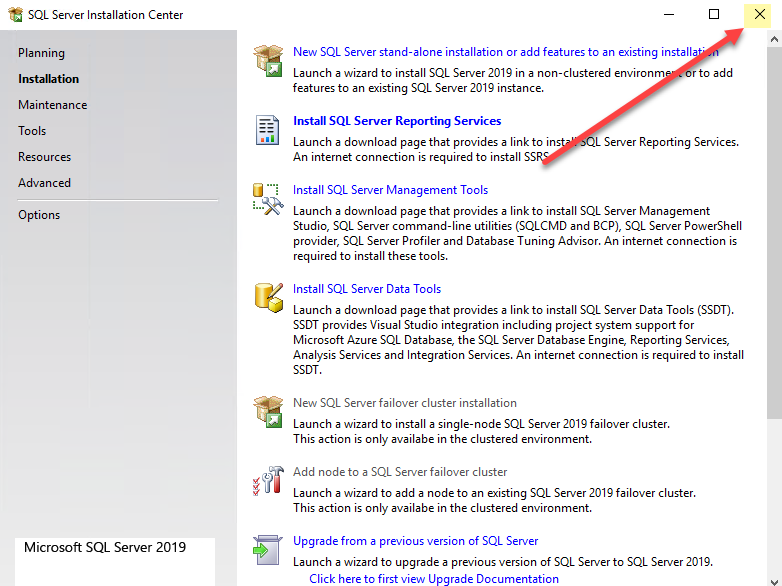Contents
hide
Step 1 – Mount CD
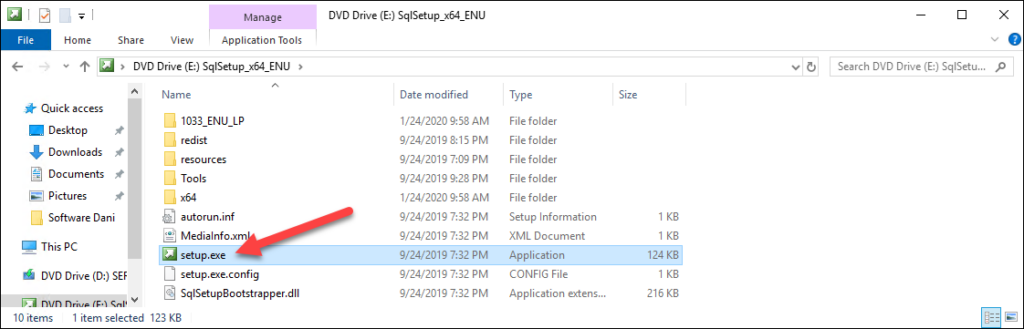
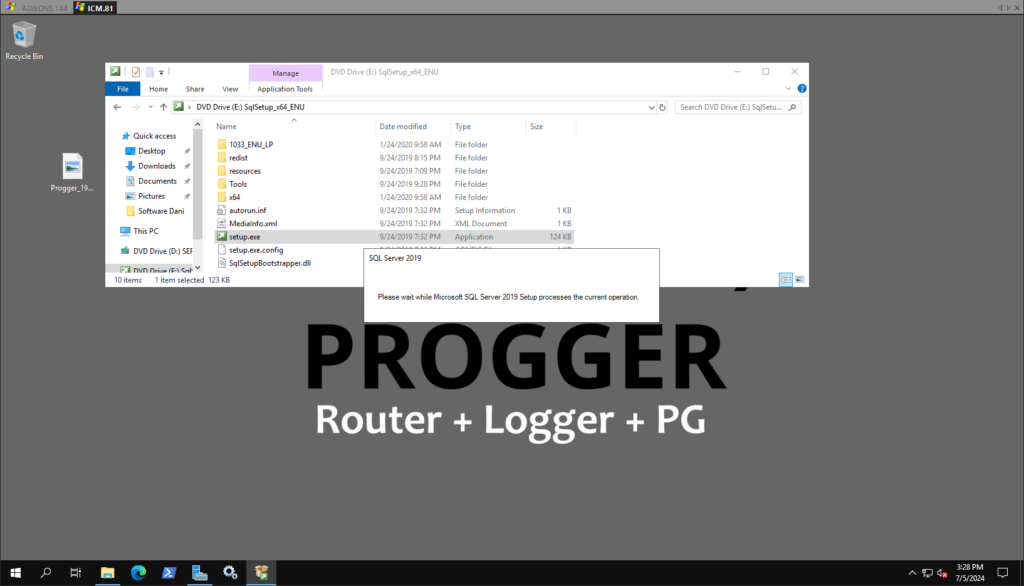
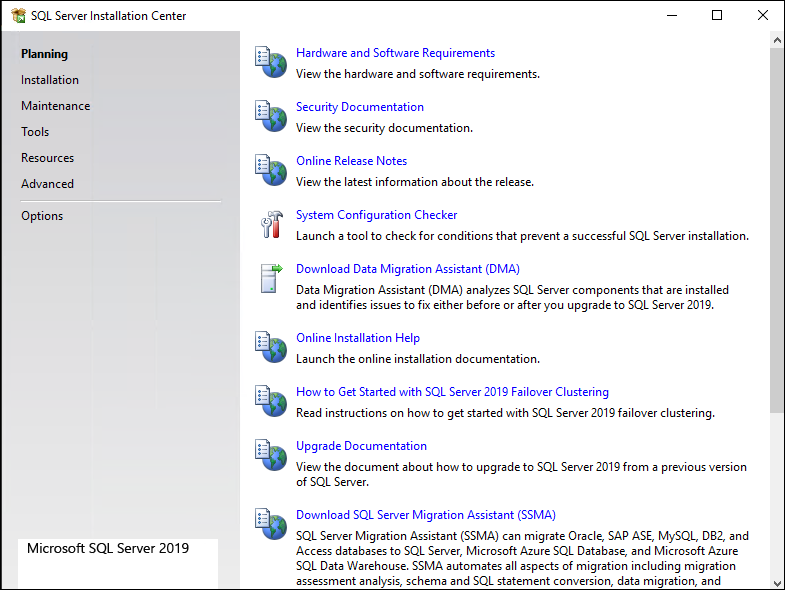
Step 2 – Click on Installation
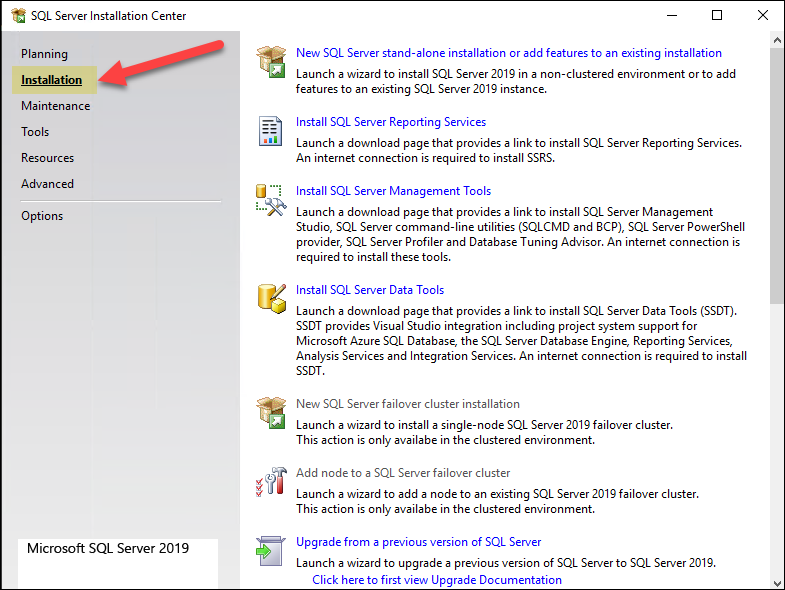
Step 3 – New SQL server
stand alone (non-clustered environment)
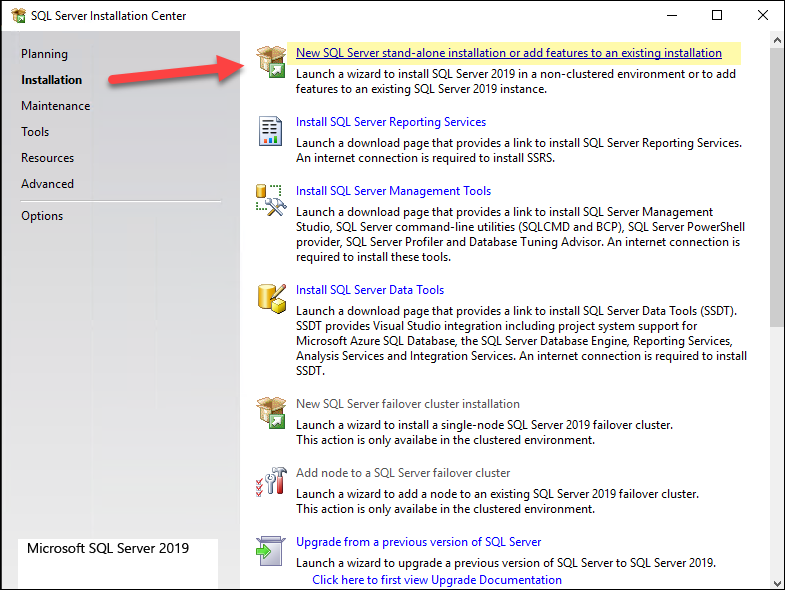
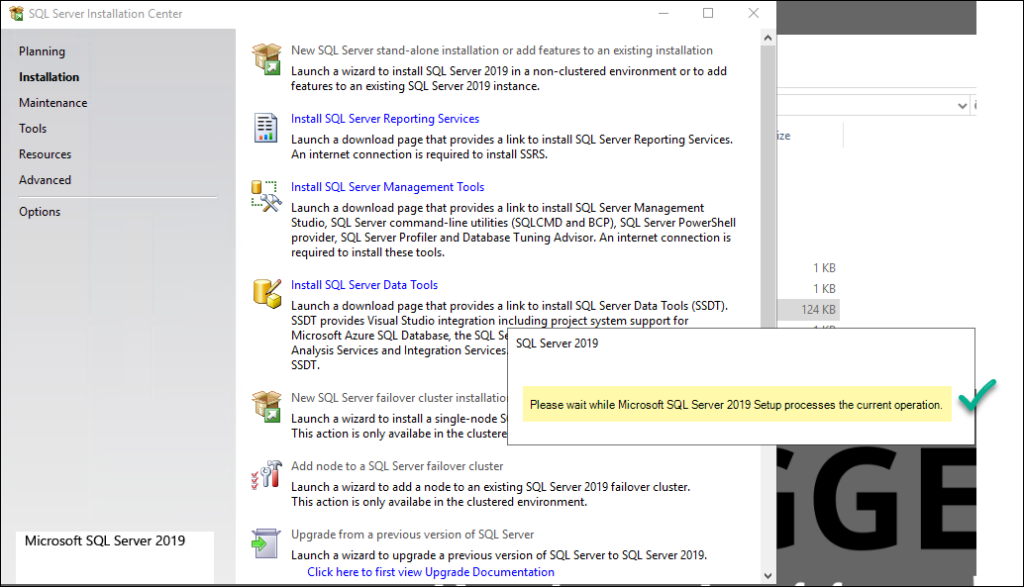
Step 4 – Evaluation
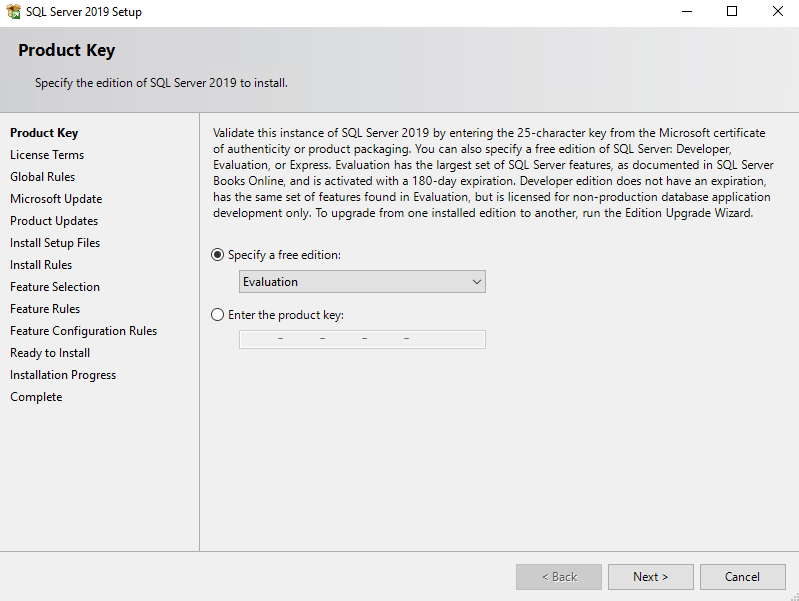
Step 5 – Accept terms
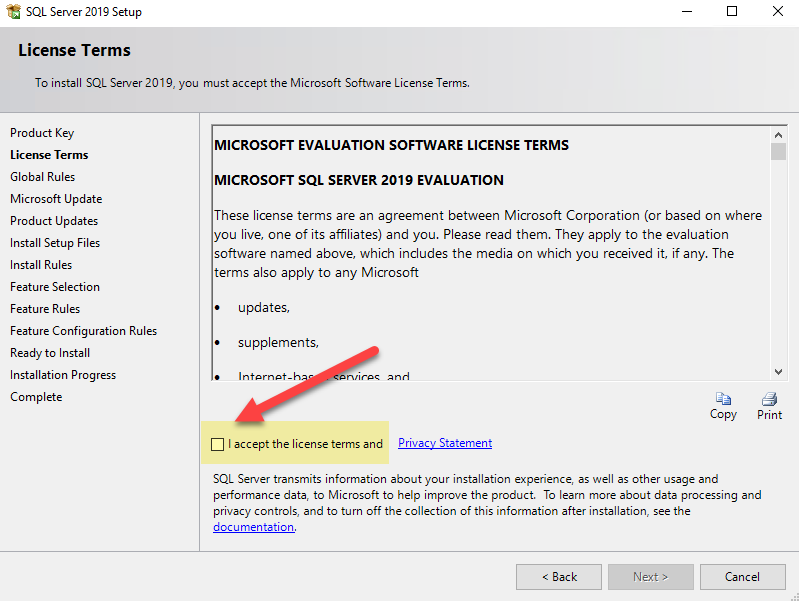
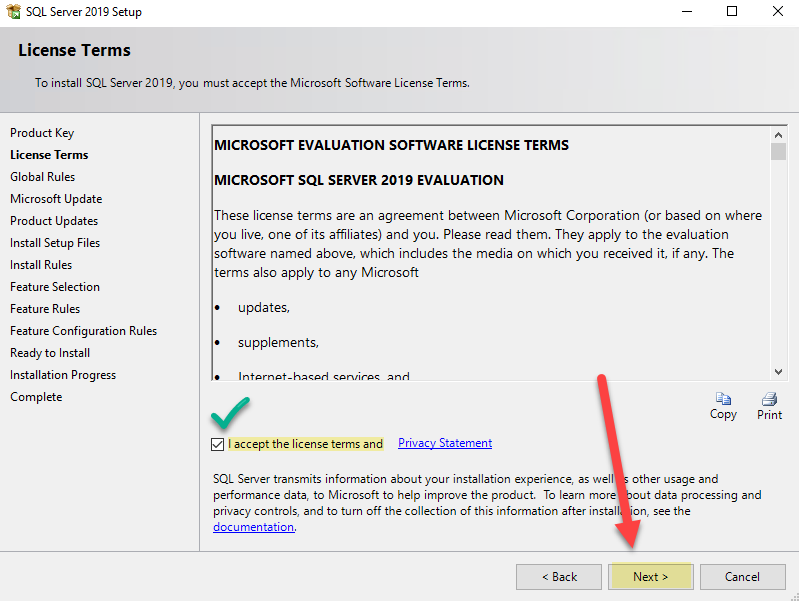
Step 6 – Use MS update
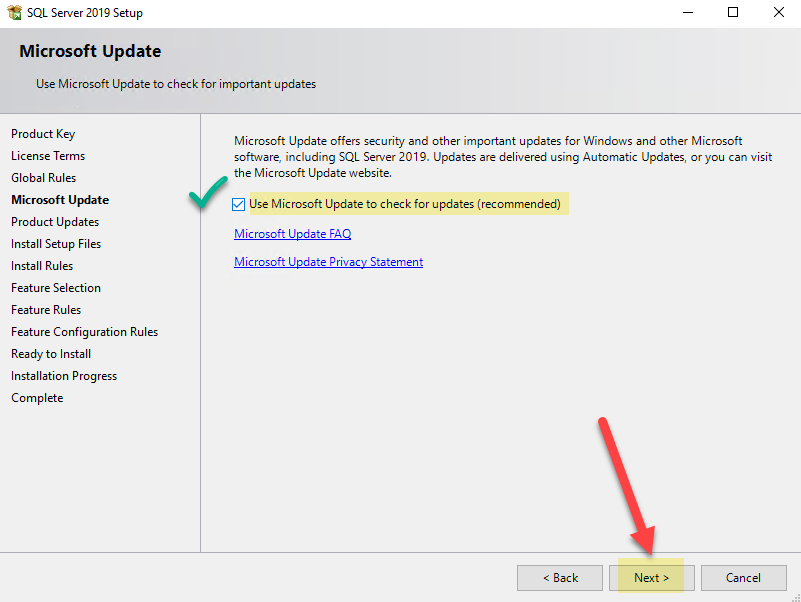
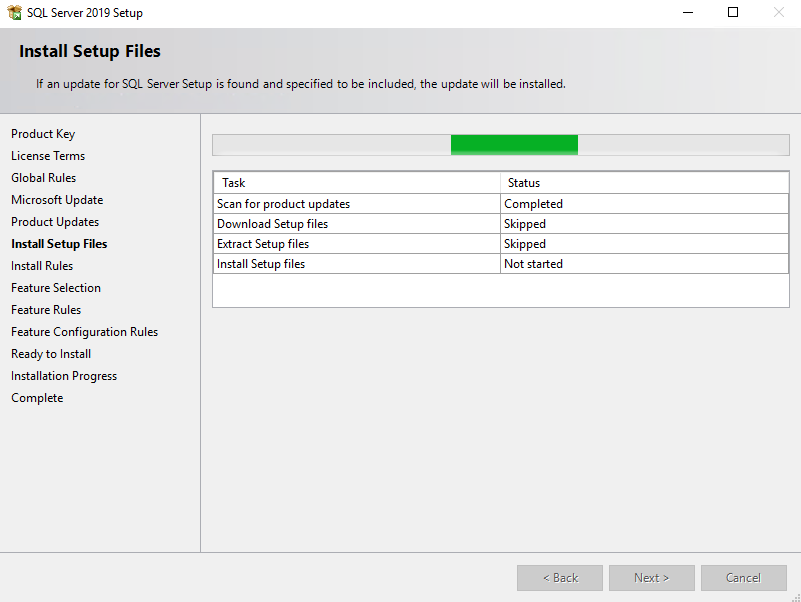
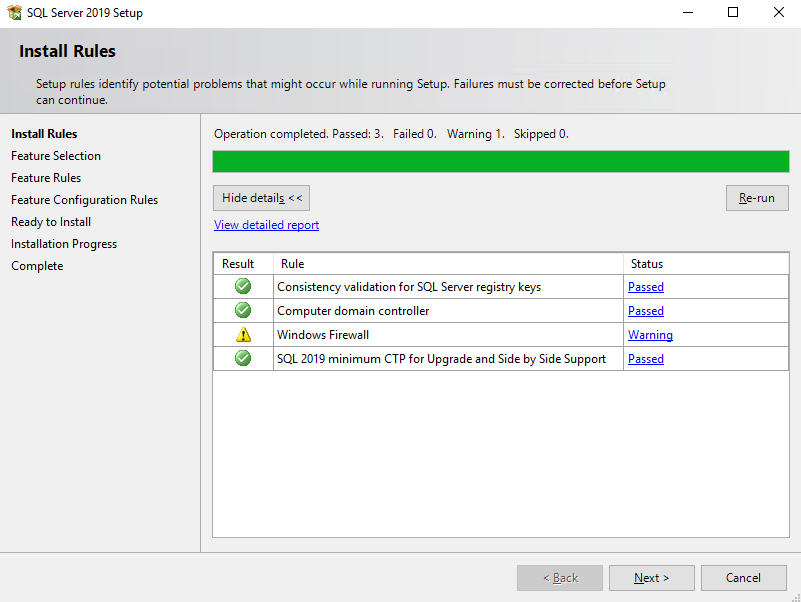
Windows Firewall Warning – will be addressed later in the installation, so hit next
Step 7 – Select engine & client tools connectivity
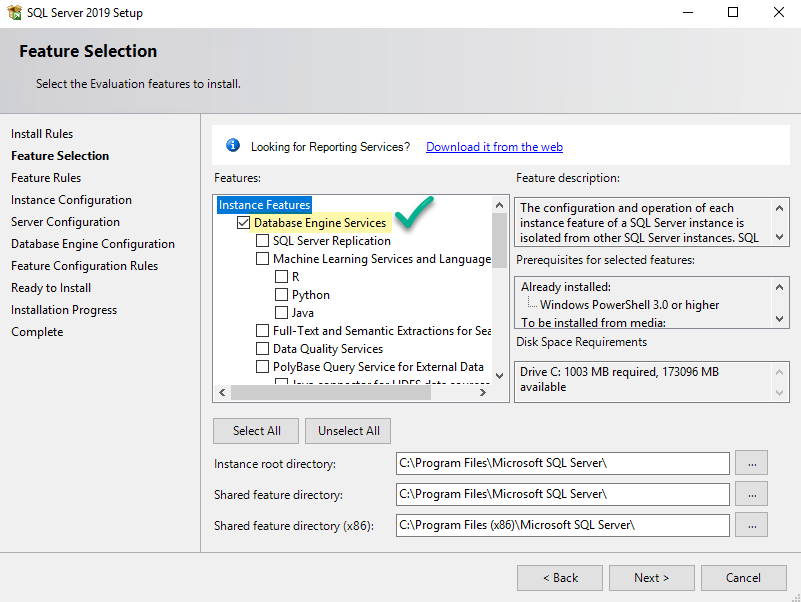
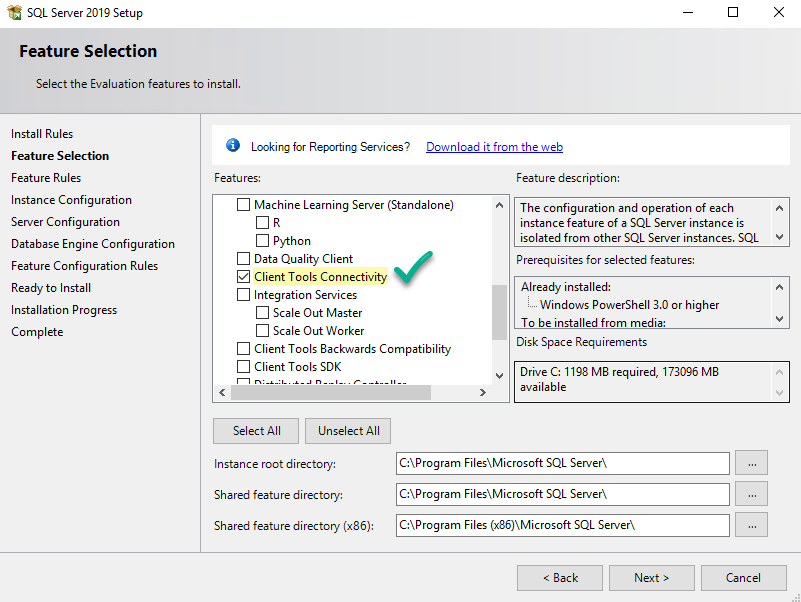
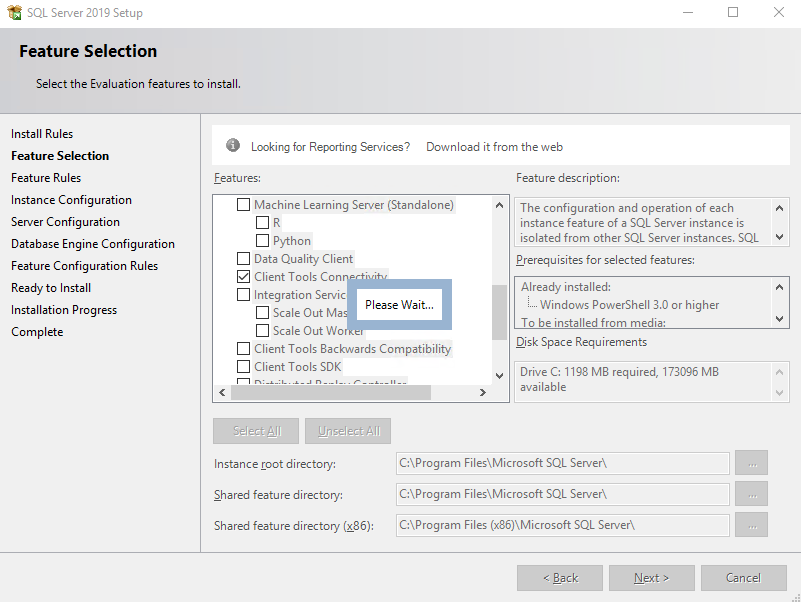
Step 8 – Make sure Default Instance is checked
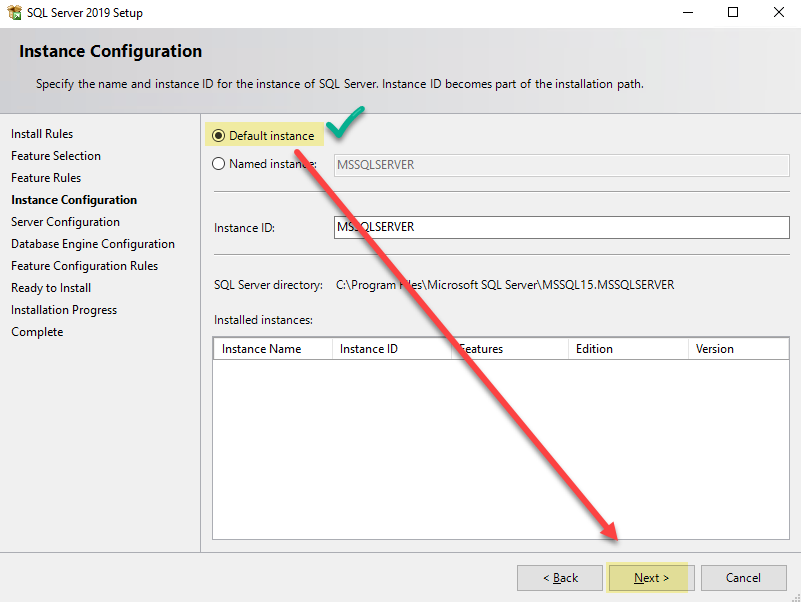
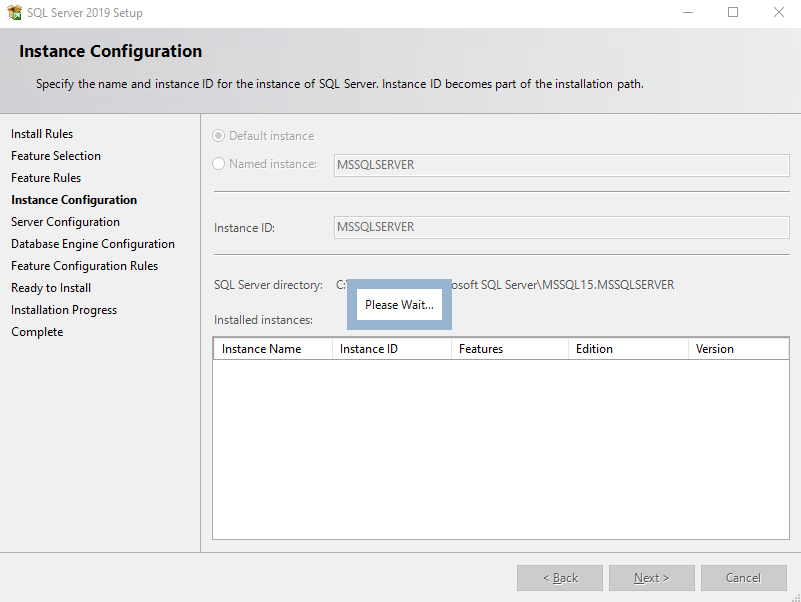
Step 9 – TAB collation – customize
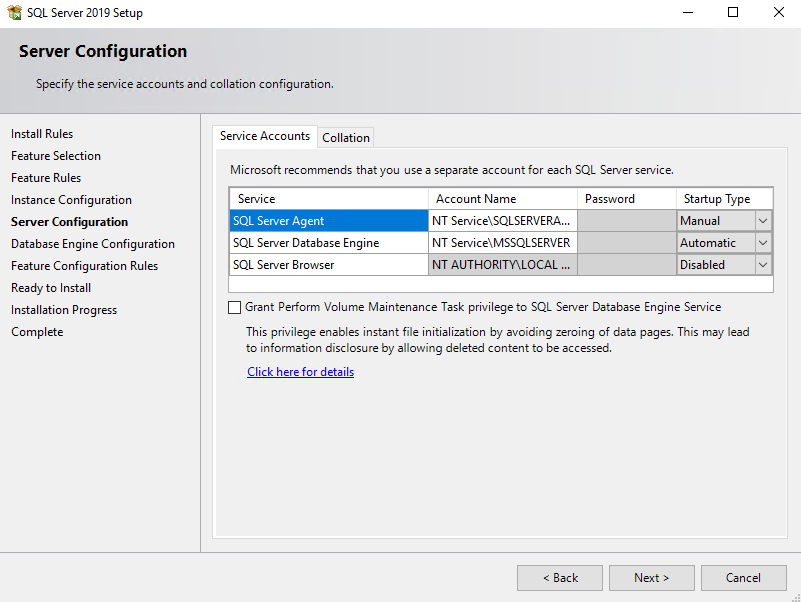
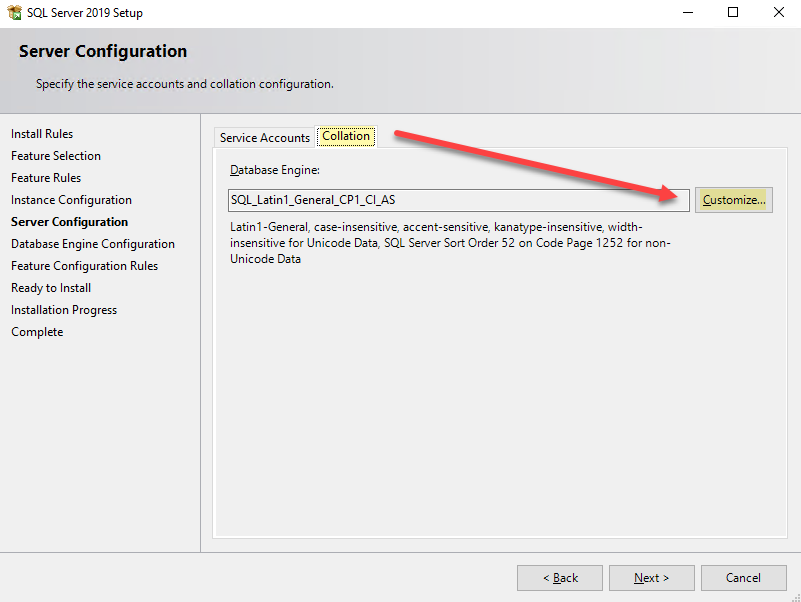
Step 10 – Latin1_General – Binary
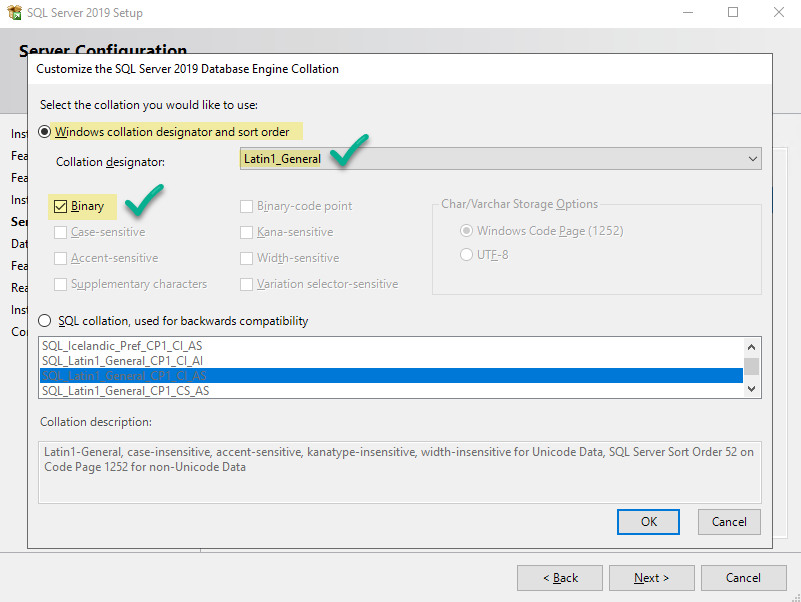
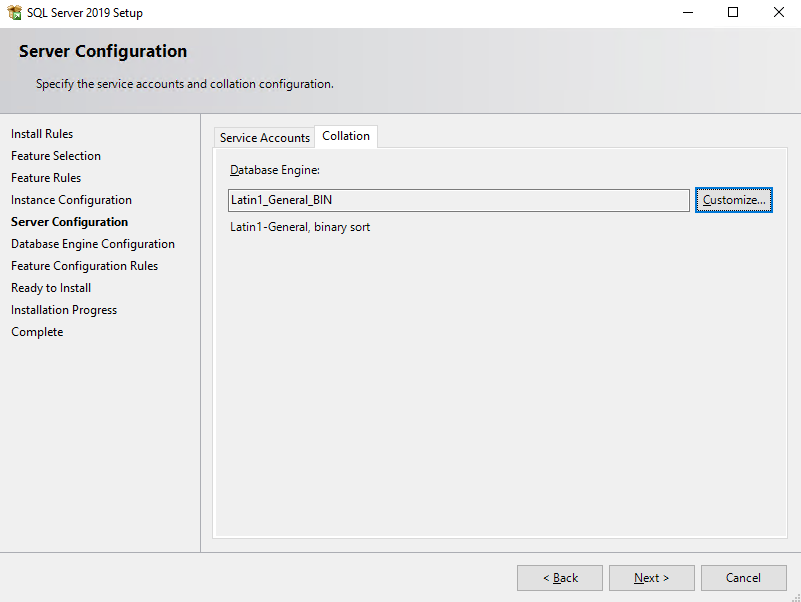
Step 11 – Startup Automatic
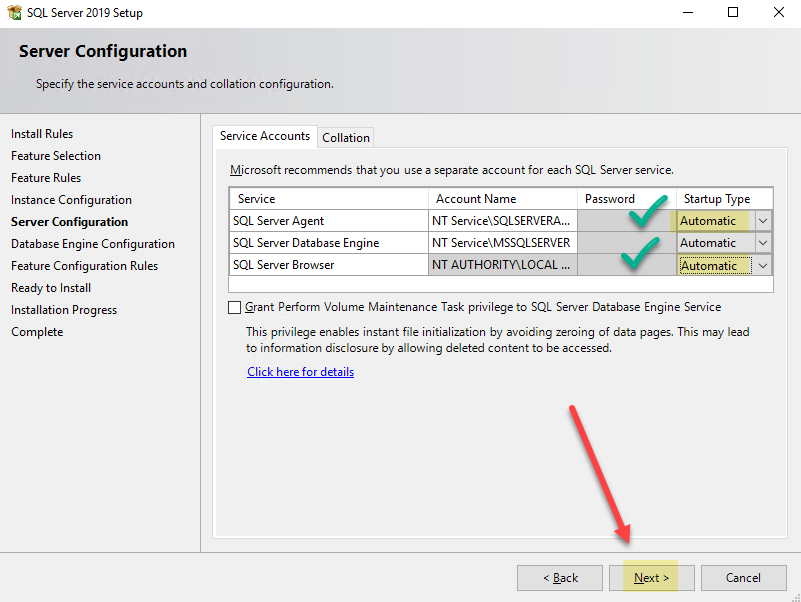
Step 12 – Mixed Mode – sa pwd
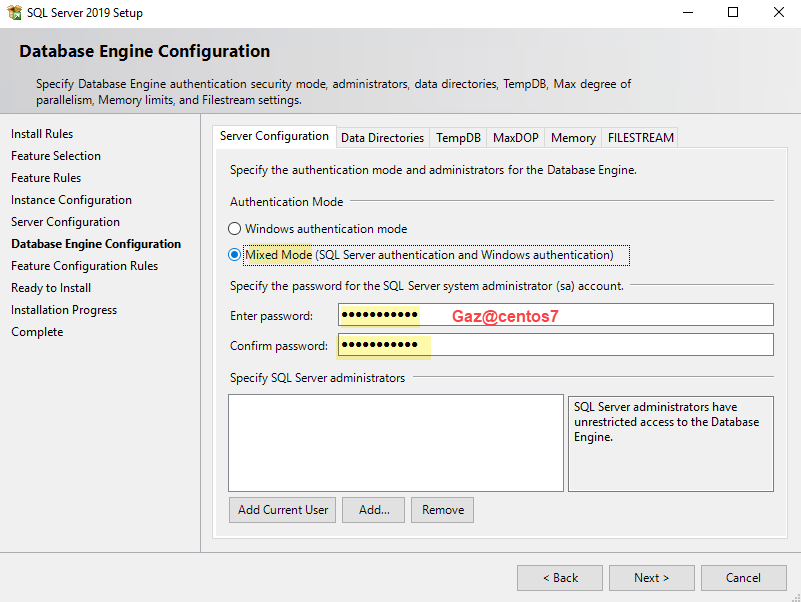
Add current user
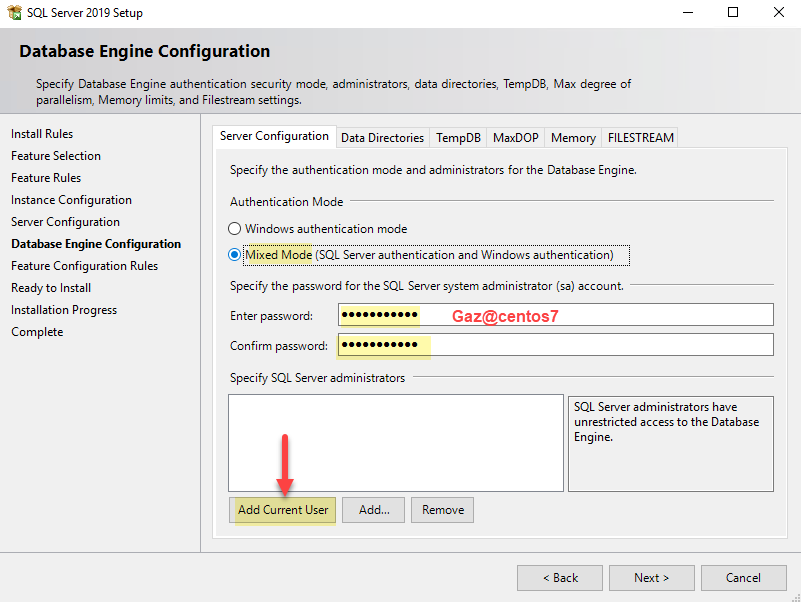
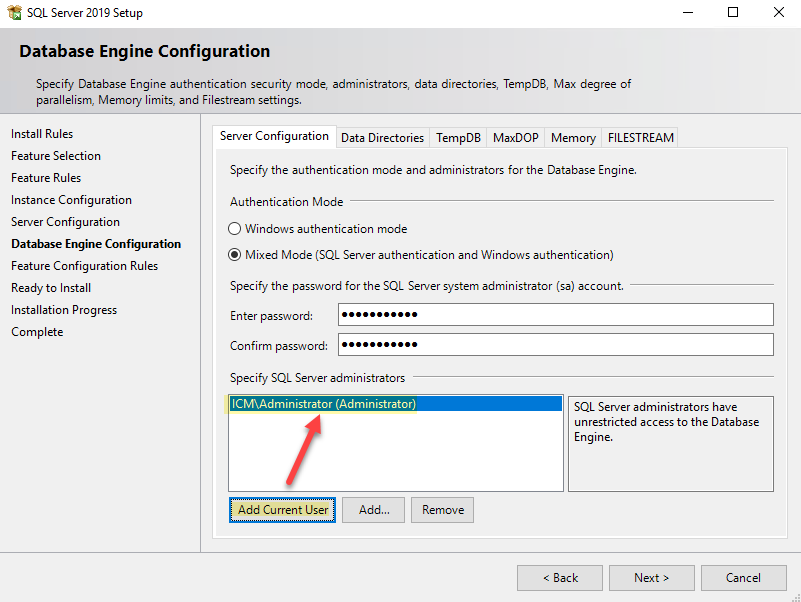
Step 13 – Add administrators
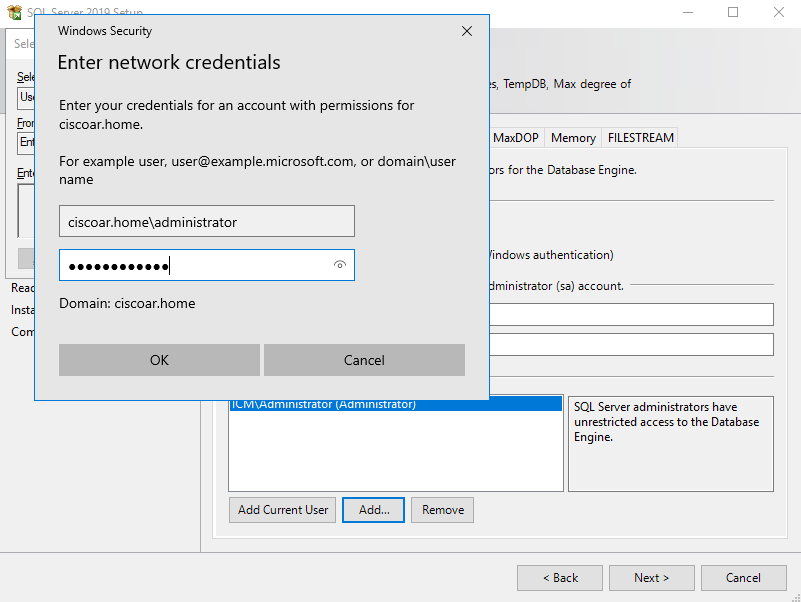
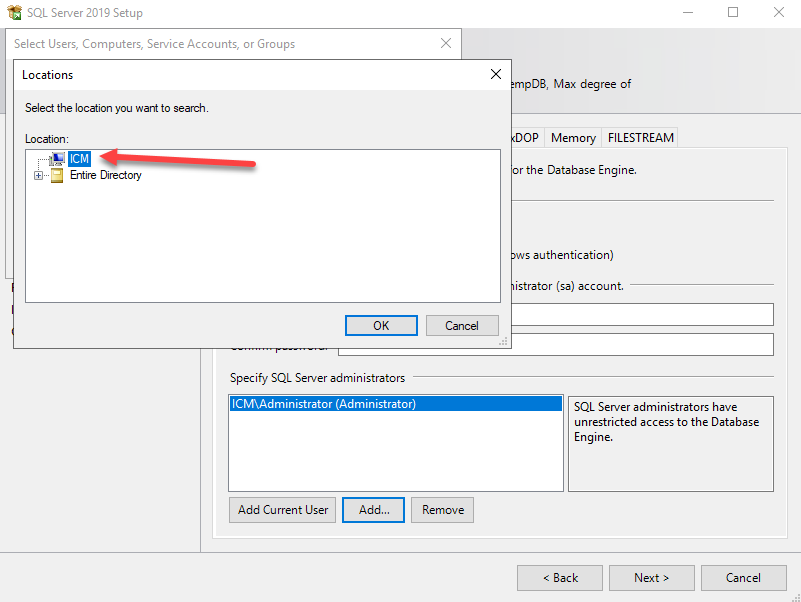
type “administrators” (YES PLURAL)
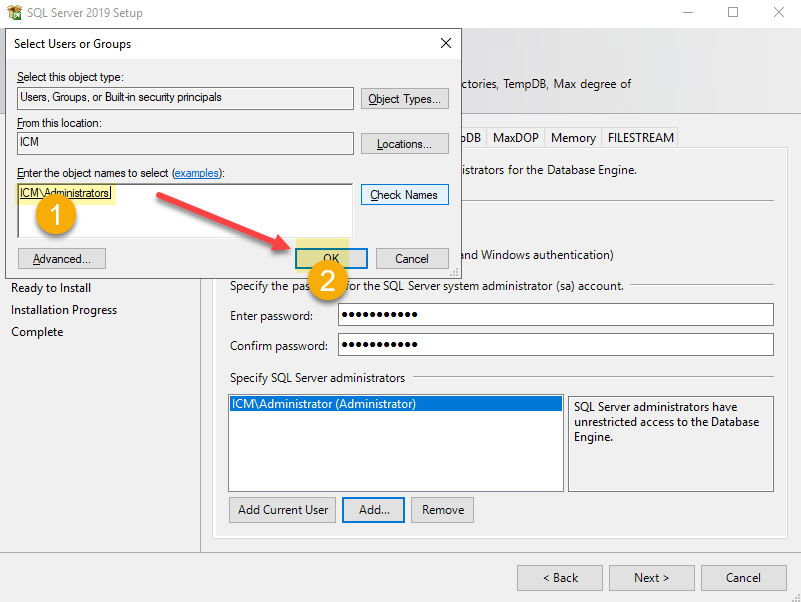
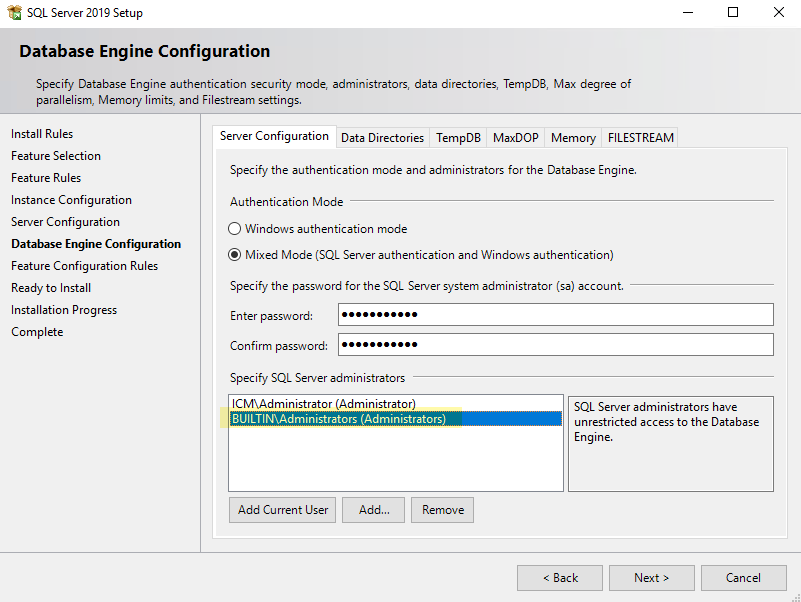
Step 14 – Add domain admins
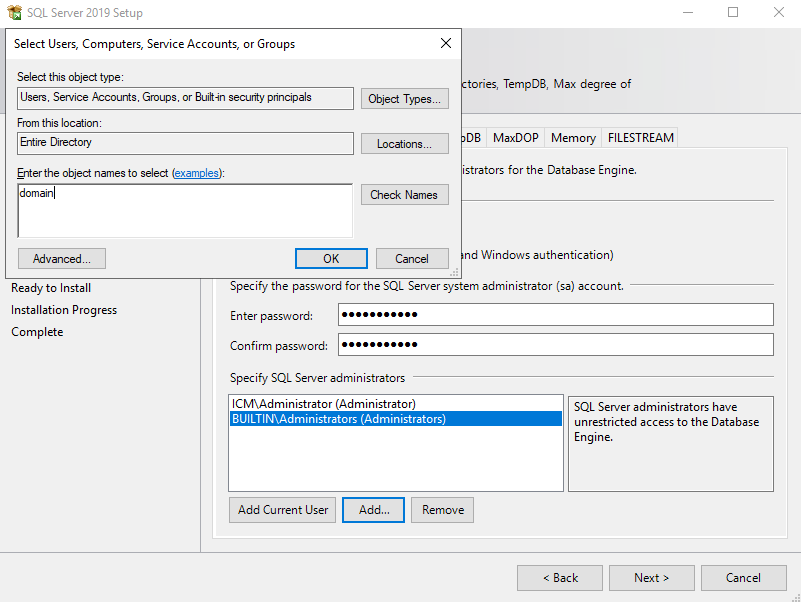
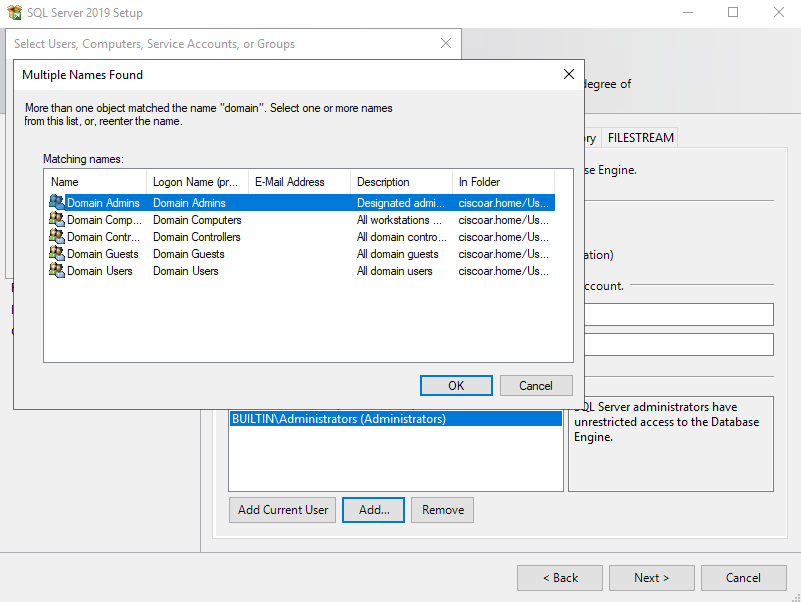
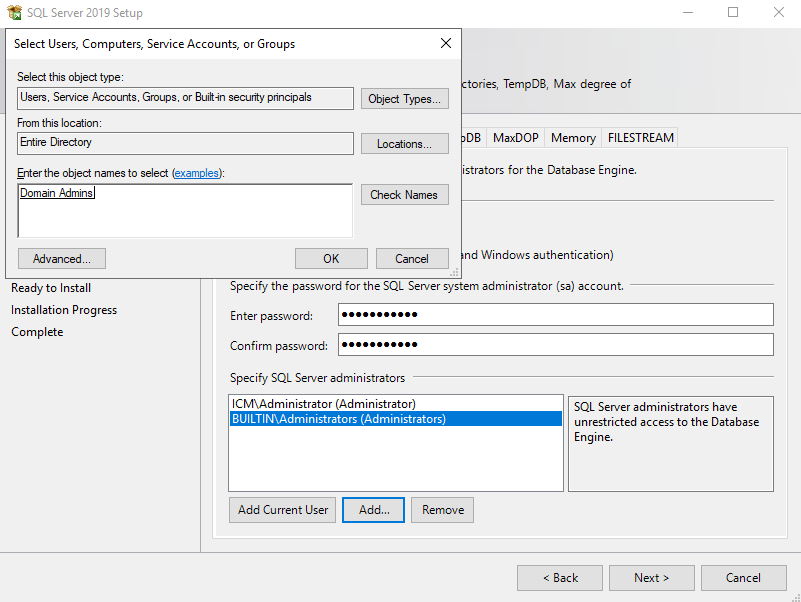
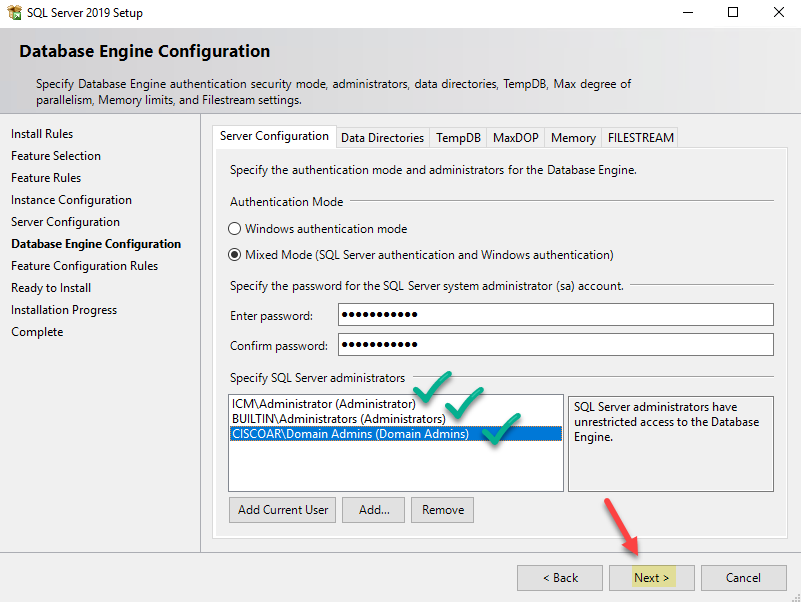
Step 15 – Install