Prerequisite 1 of 2
AD domain all set
Have an on-premises Active Directory domain up and running.
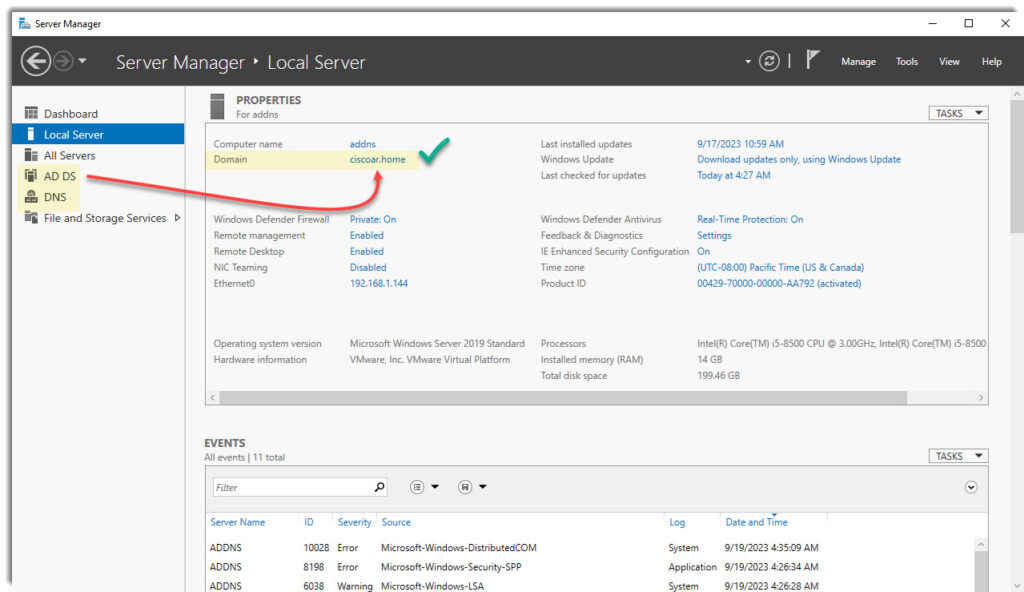
On your AD/DNS server execute the following commands to verify that the DNS service it is ok.
DCdiag
dcdiag /test:dns /v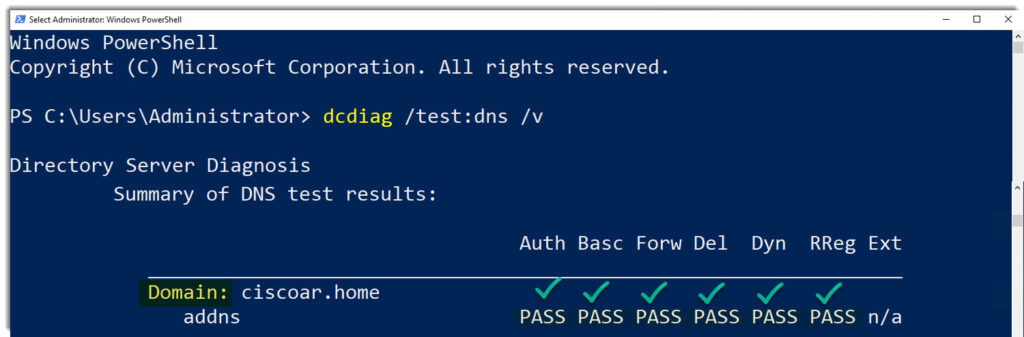
Powershell query
$Services='DNS','DFS Replication','Intersite Messaging','Kerberos Key Distribution Center','NetLogon',’Active Directory Domain Services’
ForEach ($Service in $Services) {Get-Service $Service | Select-Object Name, Status}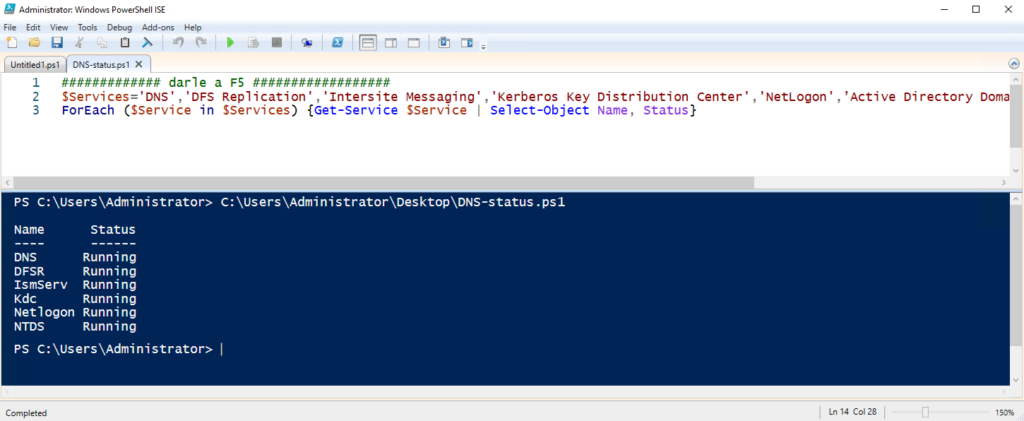
Prerequisite 2 of 2
Connectivity
Once we are sure that our AD/DNS server is ok, you can now move to the computer/server you want to join the AD Domain, the first step would be to run a ping to check the AD/DNS server is reachable.
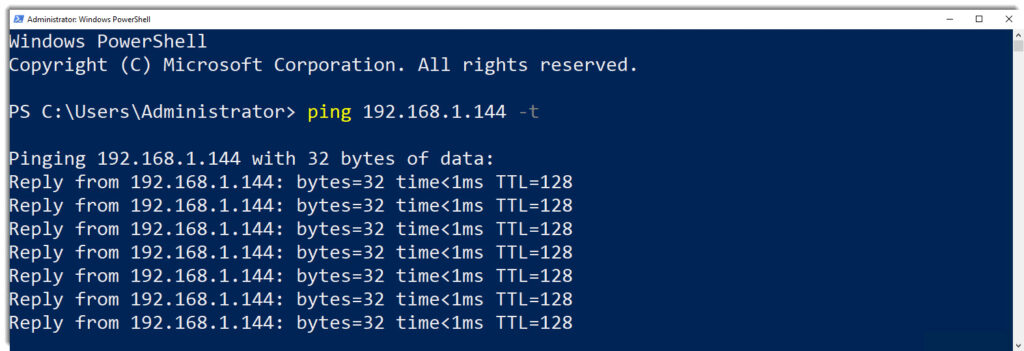
Where to go next?
You are now ready to actually make your computer/server join the AD Domain, in our example we’re working with another server, a Windows server 2019, same steps must be follow on a Windows 10/11 computer.